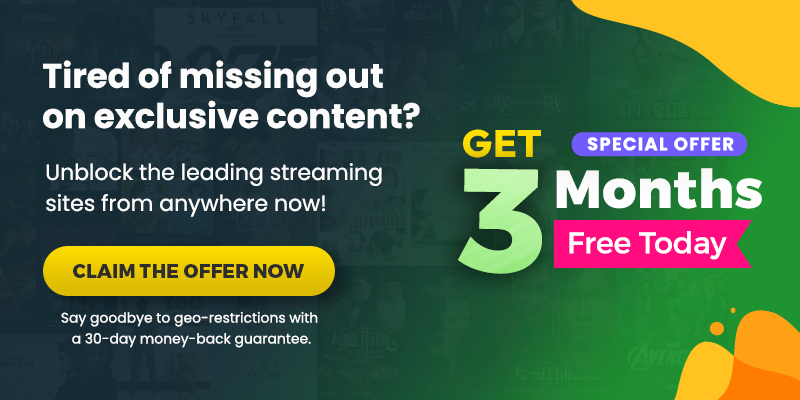Summary
How do I cancel Hulu subscription? Your arrival on this page was a perfect stroke of destiny. Because in this article, we will explain everything that you need to know before canceling your Hulu Subscription.
Do you want to cancel your Hulu account? It’s super easy to do it. We have the perfect solution for you if you come here looking for it. Even if you want to pause your subscription for any reason, keep reading to find out all you want to know about how to cancel Hulu subscription.
How to Cancel Hulu Subscription in [5 Easy Steps May 2024]
How do I cancel my subscription to Hulu? Canceling a Hulu subscription is as easy as it is to purchase. Don’t believe us? Let us show you how:
- Ensure you are logged into your Hulu account.
- Go to your Profile in the top-right corner and click on the drop-down menu.
- Click “Account.” Under “Your Subscription,” select “Cancel.”
- Afterward, a pop-up dialogue will appear, asking you to confirm your cancellation.
- Clicking “Confirm.” And now you have succeeded in canceling your Hulu Subscription.
How to Cancel Hulu Subscription on PC
How do you cancel your subscription to Hulu? Here are the easy steps to cancel Hulu subscription on your Personal Computer:
- Ensure you are logged into your account. Go to your Profile in the top right of your screen.
- Click on “Account” from the drop-down menu.
- You will arrive at the “Manage your account” page. Scroll down on the page, and you can pause or cancel your subscription. Choose “cancel your subscription.”
- Hulu will allow you to pause your account instead of canceling it immediately. Click “Continue to cancel.”
- To finish, choose why you cancel your subscription and select “continue to cancel.”
How to Cancel Hulu Subscription on Android
How do I cancel Hulu on mobile? If you are an Android Mobile user, the Following are the quick steps to cancel Hulu subscription on Android:
- Ensure you are logged into your account.
- Go to your Profile, scroll down to “Cancel your subscription,” and click “Cancel.”
- Hulu will allow you to pause your account rather than cancel it altogether. You can choose to pause your account for a particular amount of time. But in this case, you must click “proceed to cancel.”
- To complete the nullification, select the reason for the cancellation. Then, select the “Continue to Cancel” button.
Wasn’t it very easy? You can use your Hulu subscription until the end of your subscription cycle. You can always go to your user profile and subscribe again to reactivate your subscription.
How to Cancel Hulu Subscription on iOS
Please note that you won’t be able to cancel Hulu Subscription through the Hulu app if you use iOS. However, using the aforementioned methods, you can cancel your membership via your mobile browser, desktop browser, or the subscription handle on your iPhone.
If you read below, you will find the simple steps to cancel Hulu subscription on iOS using your phone’s subscription option.
- Open your “Settings” app and click on your Apple ID.
- After entering the password to your Apple ID, select “subscriptions.”
- Choose the subscription (in case you have more than one Hulu subscription.)
- Now, click on “Cancel your subscription.”
- Confirm the cancelation once more, and you’re good to go.
You’ve got it now, then! Your Hulu membership has been officially canceled. However, up to the expiration of your payment period, you will still have access to your account. If you want to resubscribe, go back to your subscriptions page and choose to renew your subscription.
How to Cancel Hulu on the Web
Follow these steps to Cancel Hulu subscription on the Web:
- Visit Hulu’s official website through any web browser, then choose to log in from the top-right corner.
- Sign in to your account and choose your name in the top right corner.
- Choose Account.
- Scroll down and choose to cancel.
- Tap on Continue to Cancel.
How to Cancel Hulu on PlayStation 4
You’ll be surprised to know how easy it is to cancel Hulu subscription on PlayStation 4.
Following are the effortless steps:
- First, go to “Settings” from your home page.
- Select “Account Management.”
- Choose “Account Information.”
- To manage your Hulu subscription, go to “PlayStation Services.”
- Locate “Hulu” among your subscriptions (if any) and press the X button.
- Tap on “Cancel Subscription” to Cancel Hulu subscription.
How do I cancel my Hulu subscription on Roku?
To Cancel Hulu subscription on Roku, you need to follow the below-mentioned steps:
- Begin with signing in to your Roku account.
- Choose to Manage your subscription.
- Choose the channel or subscription under the active subscriptions.
- Click on Turn off auto-renew.
- Select a reason for cancellation, then complete the process by continuing to cancel.
How to Cancel Hulu Subscription Through a Third-Party Billing Plan
As we know, Hulu accepts many third-party billings, and some of us didn’t purchase the membership directly from Hulu. For example, there are different ways like Apple iTunes, Amazon, Disney, etc.
Cancel Hulu Subscription through iTunes
Your Apple ID account page or iTunes on your computer is the only way to cancel a Hulu account you created using iTunes. Unfortunately, the Hulu app on your iPhone does not allow you to cancel your membership.
- Sign in to your iTunes account.
- Select “Account” in the upper right-hand corner.
- Scroll to “Settings” and select “Manage” next to your subscription.
- Click on “Edit,” and you will be redirected to cancel your subscription.
- Click “Done” when you have finished.
Cancel Hulu Subscription Through Amazon
If you paid for Hulu using Amazon, you can easily manage your account or cancel if you want. Down below are the quick steps to cancel Hulu subscription through Amazon.
- Go to Amazon Pay, select Sign in, and choose “Check your Amazon Pay orders.”
- Log in with your Amazon credentials.
- On the Details page below, Manage the Merchant Agreement, and select Cancel agreement.
- A dialog box will open. Click on Cancel agreement.
- As soon as the cancellation has been handled, Amazon will send you a notification email that verifies the nullification.
Following the cancellation, you will still have access to Hulu through the end of your current monthly cycle, but going ahead, your Amazon account won’t be charged for Hulu.
Will I Get a Refund for My Hulu Subscription Fee if I Cancel?
Unfortunately, you won’t get a refund for canceling your Hulu subscription because it can’t reverse the transaction once it is paid. Like other streaming services, if you want to discontinue or nullify your membership, you can do that whenever you like.
However, you will also be offered to freeze or pause your membership. So, if you’re pausing your subscription for any reason, like exams or such, you can do so for a particular period. This action will allow you to pause your subscription (max. 12 weeks) and restart your binging after the time period ends.
Moreover, you need to remember that if you extend the time from your chosen period, your Hulu subscription will automatically expire. You will have to then resubscribe to one of Hulu’s plans.
How to Pause Your Hulu Account
How to cancel or pause your Hulu subscription? If you expect a brief absence from using your account, temporarily stopping your Hulu subscription is an excellent alternative (like a vacation, exams, business trip, etc.). When you pause, your membership takes effect on the first day of your next billing cycle.
- Go to your “Account” page.
- Click on the “Your Subscription” section.
- Select “Pause Your Subscription” at the bottom.
- Set the period (you can set it up to 12 weeks).
- Now, click “Submit.” You have paused your Hulu subscription.
After the selected period, your Hulu subscription will automatically renew, and a monthly subscription fee will be automatically charged to your credit card. The new billing date will be the day your account is renewed. You won’t be charged if you decide to end your subscription while your account is paused.
How to Change Hulu Subscription Plan or Add-On
Did you know that you can not only pause or cancel your subscription but also change the membership and add or remove add-ons? If you change your mind or fall short on the budget, you can easily change the subscription and add or subtract add-ons.
How to Cancel HBO, Showtime, or Other Hulu Add-Ons? If you purchased the subscription directly from Hulu, these steps would help you to cancel Hulu Add-ons or to change/manage your membership.
- Access your “Account” page by logging in via a mobile or web browser.
- Go to the section under “Your Subscription.”
- Click on “Manage Plan,” where you’ll see a green highlight on your current plan.
- To change plans, turn the desired plan on by toggling it from off.
- Select “Manage Add-Ons,” where you will see a (✓) next to any add-ons you currently have.
- Click on (+) next to the ones you want to add or toggle the (✓) to an (x) for any add-ons you’d like to undo.
- Now, click “Review Changes” to confirm the changes.
FAQs on How to Cancel Hulu Subscription
How to Cancel My Hulu Subscription?
How do I cancel my subscription with Hulu? It’s effortless to Hulu cancel a subscription. On your Account page, select “Cancel.” Confirm your cancellation once more. And there you have it. Easy, right?
Is it easy to cancel a Hulu subscription?
Of course! It is as easy as ABC to cancel Hulu Subscription. Still, if you need help, our article is approved by many to be helpful.
How many devices can stream Hulu simultaneously?
You can watch Hulu on 2 devices at the same time, but if you have subscribed to Hulu Live TV, you can get unlimited screens.
Why isn’t Hulu letting me cancel my subscription?
You need to log in first to cancel Hulu subscription; if Hulu is showing you free offers, don’t get fooled; if you don’t see your name in the upper-right corner, you haven’t login yet, so first, Log in properly to cancel Hulu subscription.
Can you unsubscribe from Hulu anytime?
Can Hulu be cancelled at any time? Yes, you can unsubscribe from Hulu or cancel Hulu subscription at any time, but before the end of the current billing time, also your subscription will end after your bill ends.
How do I cancel my Hulu subscription 2023?
How do I cancel my Hulu subscription? (May 2024)
- Open Hulu App or visit the website.
- Open the Account Settings.
- Find out the Cancel Button.
- Click on Cancel Subscription.
How can I get Hulu for free?
Hulu offers a free trial for its new subscribers, so you must provide the payment options and required information to sign in for a free trial.
How do I change my Hulu subscription?
To change your Hulu subscription, visit Hulu’s website > select your profile > account > Manage plans under your subscription plan.
How Much is Hulu?
Here’s the price list of Hulu subscription plans:
- Hulu (With Ads) – $7.99/month
- Hulu (Without Ads) – $14.99/month
- Hulu + Live TV – $69.99/month
- Hulu (Without Ads) + Live TV – $82.99/month
Where is the cancel button on Hulu?
You can see the cancel button by visiting your Profile and navigating to the Accounts page. From then, the cancel Button will pop up under the Subscription area.
Can you call Hulu to cancel subscription?
Yes, you can call Hulu’s toll-free customer support number, which is 888-265-6650; their live agent is available 24/7.
Can I cancel Hulu after free trial?
Here are a few steps to cancel a Hulu subscription after the free trial:
- Visit Hulu’s official website.
- Login to your Hulu account.
- Choose your name at the top right corner and tap on the account.
Scroll down and tap on the Cancel button.
How do I Cancel Hulu Free Trial?
Route to your Account page from a computer or mobile device. Select Cancel in the Your Account area and follow the on-screen instructions. You’ll receive a confirmation email from Hulu once you’re done. Congrats, you have ended your free trial of Hulu in this way.
Conclusion
Your patience in staying this long with us will be paid with gratitude. But you won’t have to pay a penny to cancel Hulu subscription! And learning that we can also pause our membership is the icing on top.
You can cancel your Hulu subscription anytime if you think you can’t manage it. We will be sad to see you go, though. But it is what it is, right? So let’s accept the fact that with the rising economy, we must plan our budget accordingly.
But if you ever want to come back, you are always welcome! Hulu will welcome you with open arms. But don’t forget to utilize the fantastic help of ExpressVPN if you live outside the USA. We will have to improvise because Hulu doesn’t work outside its origin country.

![How to Watch Hulu in Belgium [Reliable Guide May 2024]](https://cdn.hulubinge.com/wp-content/uploads/2023/08/hulu-in-belgium-150x150.webp)
![How to Watch Witch Hunt on Hulu [May 2024]](https://cdn.hulubinge.com/wp-content/uploads/2023/12/fpj4gZVOxD9D4sAyMwcHxq01HCo-150x150.jpg)

![Is Hulu Not Working Properly? [Quick & Easy Hacks May 2024]](https://cdn.hulubinge.com/wp-content/uploads/2022/12/hulu-not-working-150x150.webp)
![How to Watch Hulu on Xbox? [A Complete Guide in May 2024]](https://cdn.hulubinge.com/wp-content/uploads/2022/12/hulu-xbox-150x150.webp)