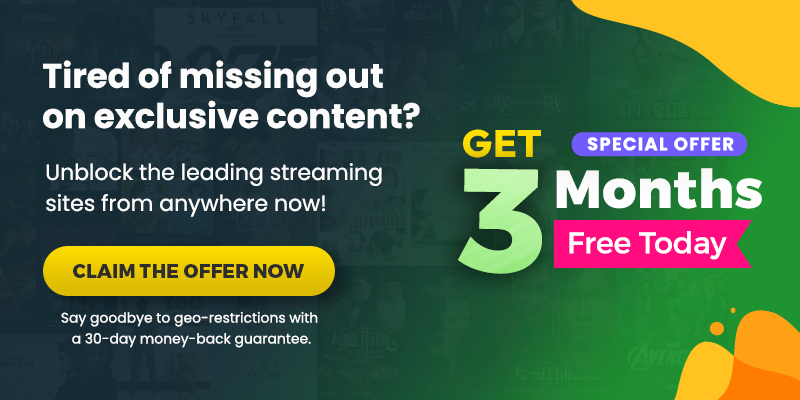Summary
Can I get Hulu on Amazon Fire Stick? Yes, you can get Hulu on Amazon Fire Stick with the help of a premium VPN.
If you’re looking for an excellent streaming service that offers a vast selection of TV shows, movies, and more, then Hulu is a great option. And if you have a Fire TV Stick, you must be thinking about how to install Hulu on Amazon Fire Stick. You don’t need to brainstorm; we have provided you with some easy ways to get Hulu.
Hulu is undoubtedly a popular streaming service that offers a variety of movies and shows, with almost 43 million subscribers. But unfortunately, if you are an ex-pat or living outside the USA, you can not stream Hulu on Fire Stick unless you subscribe to a premium VPN (We suggest ExpressVPN.)
Let’s move further in detail to explain how to install Hulu on Amazon Fire Stick:
Watch Hulu on Fire Stick in 5 Simple Steps [Quick Guide May 2024]
Follow these simple instructions to get Hulu on Amazon Fire Stick:
- Subscribe to ExpressVPN and connect to a US server.
- From the Fire TV home page, select the Search tab.
- To find the Hulu app, type “Hulu” in the search bar.
- To begin downloading, click Download.
- Congratulations, now you can watch Hulu on Amazon Fire Stick without any hassle.
How to Install Hulu on Different Amazon Fire Devices?
There are different methods to install Hulu on your Amazon Fire Stick. Let us show you how:
Method 1: How to Install Hulu on Fire Stick APK?
Follow the below-mentioned steps to install Hulu on Fire Stick APK:
- Connect the Fire Stick to your TV.
- Select the Search tab from the Fire Stick Home Menu.
- Search for “Downloader” and choose the top result.
- Open the downloaded file after downloading it.
- Now copy the following URL and enter it in the search tab: https://m.apkpure.com/hulu-stream-new-tv-shows-movies-series/com.hulu.plus/download?from=details.
- Run this APK file to launch Hulu on Fire Stick after downloading it.
- Once the app is installed, go back to the Home Menu.
- Open the Hulu Fire Stick app from the Apps menu.
- If you have already purchased the subscription, log in to the app by providing your credentials.
Method 2: How to Install Hulu on Fire Stick with Amazon Store
You must have an Amazon account, which is essential for using the Fire Stick. To connect your Amazon Fire Stick to your TV, however, follow these instructions:
- Connect the Fire Stick to the HDMI connector on your television.
- Press the play button on your remote control.
- Then decide which language you want to use.
- Enter your password and use Wi-Fi to access the internet. Now the Fire Stick will start to boot.
- Once it has begun, select the default registration information.
- Amazon will store your password. You can set up parental controls if necessary.
- Hulu may be downloaded by choosing it from a list of Fire Stick apps.
How to Watch Hulu on Amazon Fire Stick in Geo-restricted Locations?
Like other streaming sites like Disney Plus, HBO Max, and Vudu, Hulu is also geo-restricted outside the USA, but don’t worry! We have got you covered here with a VPN.
You must connect to a premium VPN if you are looking for a way to watch Hulu on Fire Stick in geo-restricted locations. You can unblock Hulu on the Fire Stick and bypass the restrictions on other devices, such as Hulu on Android TV, Hulu on Apple TV, Hulu on iOS, etc.
A VPN will spoof your actual location and change your IP address to appear as if you’re in a different country. This will give you access to all the content that would usually be blocked in your original location.
- Install and pay for a reliable VPN (We highly recommend ExpressVPN.)
- On your Fire Stick device, launch the VPN application and log in using your account information.
- From the drop-down option, choose a USA server.
- Once you’ve established a connection with the US server, go to the Fire Stick Home Screen and enter “Hulu” in the search box.
- Then, pick the Hulu app from the “APPS & GAMES” menu.
- When you click “Get,” the app will be downloaded and installed.
- After installation, you may use the Hulu app immediately or put it on your home screen.
- When it’s done, go to the home screen of your Fire TV and launch the Hulu app.
Top Class VPN to Watch Hulu on Amazon Fire Stick [Quick Overview May 2024]
Here is a list of the best and undetectable VPNs that you can choose from:
ExpressVPN offers ultra-fast speed and cutting-edge data-wide technology; it provides 3000+ high-end servers and 25+ highly optimized servers in the USA. Also, it doesn’t keep logs. Its price is $6.67/month for its yearly package + 3-month free usage and a risk-free 30-day money-back guarantee.
NordVPN is a reliable VPN with 5,400+ servers in 80+ locations across 59 countries. You can connect up to 6 devices simultaneously. It is available with a 2-year subscription for $3.71 a month, a 2-year plan for 72% off + 3 months free, and a 30-day money-back guarantee.
Surfshark is an affordable VPN with 3200+ servers in 100 countries and 23 highly optimized US servers that allow secure browsing. It allows unlimited simultaneous connections. You can get all this for $2.05/month with a 30-day money-back guarantee.
How to Get Hulu Live on Amazon Fire Stick?
Can I get Hulu Live on Amazon Fire Stick? Of course, yes. Users must have registered an account on Hulu to access Hulu + Live TV on an Amazon Fire TV Stick. Additionally, they must have bought an updated Amazon Fire Stick.
- Plug your TV into the HDMI connector and make sure it is connected to a Wi-Fi network.
- Sign up for Hulu + Live TV. Click the “Start Your Free Trial” button after visiting the Hulu website in a browser.
- Choose Hulu + Live TV from the available Hulu plans, then complete the sign-up form with your personal and payment details.
- The device will turn on and launch to its home screen when you use the remote control for the Amazon Fire TV, the Fire Stick.
- With the help of the Fire Stick, select the Search tab and enter “Hulu + Live TV.”
- Choose Download, and the Amazon Fire TV will begin downloading it.
- The Hulu + Live TV app will show up on the Amazon Fire TV’s home screen after the download is finished.
- Sign in to Hulu + Live TV, and enter the account information.
- The user can start streaming Hulu + Live TV on their Amazon Fire Stick.
Top 3 VPNs to Watch Hulu on Amazon Fire Stick [Detailed Guide May 2024]
There are many VPN providers, but not all of them are compatible with Hulu on Fire Stick. Below mentioned are the 3 best VPN providers that we have sorted out for you:
ExpressVPN – #1 VPN to watch Hulu on Amazon Fire Stick
- If you want to watch Hulu anywhere, ExpressVPN is your best option. You can rest assured that ExpressVPN offers complete security thanks to its 256-bit encryption, perfect forward secrecy, and DNS leak protection.
- It's one of the most reliable ways to unblock Hulu and other geo-restricted areas. The monthly cost of ExpressVPN's 1-year service is $6.67; also, you get 3 months extra.
- If you have any trouble getting started with ExpressVPN, their customer support team is available 24/7 to help you out.
- Even though it costs a bit more than others, its performance is exceptional, which justifies the cost. ExpressVPN also supports Tor. It also includes a kill switch and does not keep logs.
Pros:
- Strict logging policy.
- Unlimited bandwidth.
- 30-day money-back guarantee.
- 24/7 customer service.
Cons:
- Costly than other competitor VPNs.
- Limited simultaneous connections.
NordVPN – Genuine VPN to watch Hulu on Amazon Fire Stick
- NordVPN is the largest server VPN available to unblock Hulu, with over 5400 servers in 59 countries, including 15 highly optimized servers in the US.
- It also uses tunneling protocols such as PPTP, SSTP, IPSec, and IKEv2 to protect its clients’ online privacy.
- The monthly cost of NordVPN’s 2-year subscription is $4.89. Up to 6 connections can be active at the same time with NordVPN.
- To ensure that no IP or DNS information is leaked, it employs AES 256-bit encryption and a strict no-logs policy. Additional features like a kill switch, dedicated streaming mode, and a user-friendly UI make this VPN popular.
Pros:
- Double the protection with a double VPN.
- Connect 6 devices on many platform types.
- Fast & stable speeds all around.
Cons:
- Slow app and server connections.
- Torrenting is only supported on some servers.
Surfshark – Cost-effective VPN to watch Hulu on Amazin Fire Stick
- Surfshark is a great budget-friendly VPN to use if you want to access Hulu.
- Surfshark offers around 3200 servers from 65 different countries, so you can find a server that meets your needs.
- Surfshark uses the WireGuard tunneling mechanism to protect your data, making it a safe and reliable choice in the VPN market.
- Surfshark is available at 12.95 USD per month. Though you can save 69% if you subscribe yearly package for 47.88 USD ($3.99 per month), and you can save an amazing amount of 81% if you opt for 24 monthly subscriptions ($2.49 per month).
- Plus, it supports unlimited multi-logins, so you can share your account with as many people as you choose.
- So if you're looking for a cost-effective way to watch Hulu, Surfshark is worth considering.
Pros:
- Reasonable prices.
- Smooth user experience.
- Speedy and helpful live chat support.
- Unlimited simultaneous connections.
Cons:
- Dodgy customer service.
- Weak social media presence.
- Kill switch windows stop working sometimes.
Hulu on Fire Stick: Pricing Plan
Hulu has some affordable pricing plans. Find for yourself below:
Hulu (With Ads) – $7.99 per month
- Offer a 30-day free trial.
- A single account can be accessed simultaneously by up to 6 individuals.
- You can have access to all the US content, although there are ads that will disturb your streaming experience.
Hulu (Without Ads) – $14.99 per month
- It offers a 30-day free trial.
- Up to 6 users can stream a single account simultaneously.
- You can have ads-free streaming of all the US content.
Hulu + Live TV – $69.99 per month
- Enjoy the 65+ channels of Hulu Live TV.
- It offers a 7-day free trial.
- A single account can be accessed simultaneously by up to 6 individuals.
- ESPN and Disney Plus are a bonus with this subscription.
- Non-stop ads are the only drawback of this Hulu Live subscription.
Hulu (Without Ads) + Live TV – $75.99 per month
- Enjoy the 65+ channels of Hulu Live TV.
- A single account can be accessed simultaneously by up to 6 individuals.
- ESPN and Disney Plus are a bonus with this subscription.
- You can stream your favorite shows on Hulu without any advertisements.
Do Older Fire Stick Models Support Hulu+ Live TV?
Hulu + Live TV is available on current Amazon Fire TV devices, but on the other hand, Hulu + Live TV isn’t compatible with some older Amazon Fire TV devices either:
Compatible Fire TV Devices
Below are the Fire TV devices that are compatible with Hulu:
- Amazon Fire TV Cube
- Amazon Fire TV Recast
- Amazon Fire TV Stick 4K
Not Compatible Fire TV Devices
These are the devices that do not support Hulu:
- Kindle Fire HDX and HDX WAN (2013)
- Kindle Fire HDX 8.9 and 8.9 WAN (2013)
- Fire (2015)
- Fire 7 (2017)
- Fire HD 6 (2014)
- Fire HD 7 (2014)
- Fire HD 8 (2015, 2016)
- Fire HD 8 (2017)
- Fire HD 10 (2015 and 2017)
- Fire HDX 8.9 and 8.9 WAN (2014)
How to Fix if Hulu is Not Working on Fire Stick
Is Hulu crashing on Fire Stick? Don’t worry. These concerns are tiny because they can be easily solved with easy fixes.
Hulu Loading Error on Amazon Fire Stick
If you’re having trouble loading Hulu on Fire Stick, you can try a few things to fix the issue:
- First, ensure your Fire Stick is connected to the internet.
- Second, try restarting your Fire Stick device.
- Third, clear the cache on your Fire Stick. This will help to ensure that any outdated files aren’t causing the loading issue.
- Fourth, reinstall the Hulu app on your Fire Stick. This will delete any corrupt files that may be causing the issue.
- Finally, contact Hulu customer support for help. They may be able to troubleshoot the issue and provide you with a solution.
Hulu Stuttering/Buffering issue on Amazon Fire Stick
Try the steps below if you’re experiencing buffering or stuttering while watching videos:
- Before turning it back on, turn the Amazon Fire Stick off for a moment.
- The Hulu app needs to be uninstalled first, then reinstalled.
- Before turning any devices back on, turn them off and unplug them for around five minutes.
- Reinstall the Hulu app.
FAQs on Hulu on Amazon Fire Stick
How Can I Get Hulu on my Fire Stick?
You can get Hulu on Fire Stick by searching for “Hulu” on your Fire TV and downloading it.
Can I get Hulu on Fire Stick for Free?
Even though the Hulu app is free to download, you still need to sign up for a paid subscription to watch its content.
Why does Hulu keep Freezing on Fire Stick?
Your Fire Stick may freeze while processing junk files. You must clear the caches and data to eliminate unnecessary information stored on the device. Go to Settings > Applications > Manage Installed Applications > Hulu. There you’ll find the options: “Clear cache and clear data.”
How to Update Hulu on Fire Stick?
Here is how you can update Hulu on Amazon Fire Stick:
- First, go to Settings on your Fire Stick device.
- Open the Applications section.
- Click on the Manage Applications option and select Hulu.
- Check for updates and install them if there are any.
Can You get Hulu with Amazon Prime?
No, you’ll need to purchase an add-on to use Hulu on Amazon Prime. In addition, you’ll have to pay an extra $7.99 per month for the Hulu app on top of your Amazon Prime subscription, which is $8.25 a month.
Conclusion
We are pleased to see you stayed this long with us while we individually described everything. After reading this far, we are sure that you now understand the basics of streaming Hulu on Amazon Fire Stick.
Just remember that Hulu will be unavailable if you’re outside the US so subscribing to ExpressVPN is the best choice. If that’s all out of the way, you’re all done for watching! Happy Streaming!

![How to Watch Hulu in Belgium [Reliable Guide May 2024]](https://cdn.hulubinge.com/wp-content/uploads/2023/08/hulu-in-belgium-150x150.webp)
![How to Watch Witch Hunt on Hulu [May 2024]](https://cdn.hulubinge.com/wp-content/uploads/2023/12/fpj4gZVOxD9D4sAyMwcHxq01HCo-150x150.jpg)

![Is Hulu Not Working Properly? [Quick & Easy Hacks May 2024]](https://cdn.hulubinge.com/wp-content/uploads/2022/12/hulu-not-working-150x150.webp)
![How to Watch Hulu on Xbox? [A Complete Guide in May 2024]](https://cdn.hulubinge.com/wp-content/uploads/2022/12/hulu-xbox-150x150.webp)