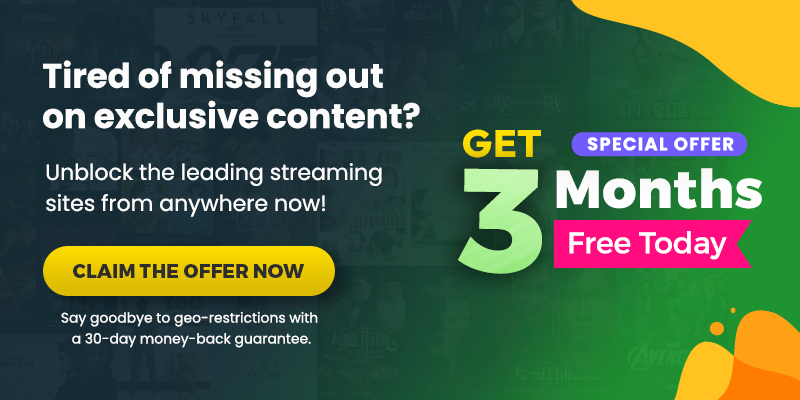Summary
Roku streamers often experience lagging, buffering, regular crashing, and connectivity issues while streaming Hulu. Well, these issues arise because of various reasons. Keep reading the guide to learn the methods to fix the Roku issues.
If you access Hulu on a Roku streaming device or TV, you might experience a never-ending loading or crash from time to time. These problems often arise from issues with outdated Roku systems, geo-restrictions, or Hulu app software.
While continual crashing or unsuccessful loading are inconvenient, these behaviors are usually easy to fix. The next time you experience road bumps while streaming Hulu on Roku, try these easy fixes.
Why Isn’t Hulu Loading on Roku?
The issue could stem from a troublesome internet connection or geographical roadblocks so that’s a helpful place to start, especially if you are facing similar problems with other apps on Roku. Another possible explanation could be your Roku no longer works with Hulu. Newer Roku streaming devices and TVs have the most current Hulu feature set and the updated version of the Hulu App for Roku.
If you have an older model, you might not be able to access Hulu after a certain point. Moreover, your Roku device could also need to be updated to the latest Roku OS or require a system reset to resolve the loading issues. Moreover, these could be possible reasons for Hulu not working on Roku:
- Error launching Hulu application
- Hulu freezing issue
- Older Roku device
- Poor internet connection
- Continuous crashing
Why Does Hulu Keep Crashing on Roku?
Hulu crashing on Roku often happens because of an out-of-date or corrupted application. If you are not experiencing issues with other channels and don’t face any playback errors, that’s a sure sign that the Hulu channel itself requires some attention. It could be crashing because of the geo-restrictions imposed by the content partners.
The easiest solution is to assess for a Hulu channel update and connect to a VPN to get around the geo-restrictions. If there’s no available update for the Hulu channel, it might be time to remove and re-download the application.
How Do I Reset Hulu on Roku?
To reset the Hulu app on your Roku device, locate the app and tap the star button on your remote to reveal a menu of channel options. Select Remove Channel. Then restart the Roku from Settings > System. After you have rebooted the system, reinstall the Hulu channel.
How to Fix Hulu Not Working on Roku [Perfect Fixes in May 2024]
Try these troubleshooting steps if you can’t open the Hulu app or if it opens but won’t load and play content.
Check Roku’s Network Connection
If the internet connection is tardy or unstable, the Hulu app may sometimes become stuck loading. Go to Settings > Network > Check connection to inspect your connection and signal strength. Check your router for issues if connectivity has been lost.
This is the internet speed requirement of Hulu:
- 3.0 Mbps for Hulu streaming
- 8.0 Mbps for live streams
- 16.0 Mbps for 4K content
Turn off the VPN to save up bandwidth for better streaming quality, because VPNs may end up consuming way too much bandwidth and weaken the internet connection. If you must, consider switching to ExpressVPN, which is a streaming-friendly VPN and doesn’t make your internet slow.
Update the Hulu Channel
Roku channels must be regularly updated. You can check for system-specific updates by going to Hulu’s support page. You may also manually check from a Roku device by highlighting the Hulu app, tapping the star button on the remote, and clicking ‘Check‘ for the updates option.
Delete and Install the Channel Again
Your best option is to uninstall the app and restart your Roku to clear the device’s memory if there hasn’t been a Hulu channel upgrade or if that step didn’t work. You can then install the channel and give it another shot.
Reset the Roku Factory Settings
You can try resetting your Roku device if nothing else works for you. Your Roku TV will be forced to revert to factory settings if reset. Follow the instructions below to reset your Roku device.
- Navigate to Settings on your Roku device.
- Go down the menu list and choose System.
- Scroll down once more and choose Advanced system settings.
- Choose the factory reset option next.
- Re-add Hulu to your Roku TV after resetting it, then see if you can access Hulu.
The Hulu issues on your Roku device should be resolved, if not, continue trying the next solution.
Check if the Hulu Servers are Down
Make sure the Hulu servers aren’t down if Hulu stops working on your Roku. Even though it doesn’t happen frequently, it is a genuine possibility.
You can also determine if Hulu is unavailable on other devices, such as your laptop or smartphone. All you have to do in this scenario is check on downdetector or social media because people are engaged in discussions if the server of Hulu is having faults.
Now, wait for the servers to reconnect.
Double-check the Roku Device Compatibility
If you have had your Roku device for some time, it’s possible that the Roku device no longer receives support from the newest Hulu App for Roku. Confirm which version of the app your model works with and whether you need to update the firmware to access Hulu.
Reach out to Hulu’s Customer Support
Hulu’s customer support is super helpful, so if you have trouble connecting to Hulu on Roku and if the issues are not resolving, it’s time to contact them and get professional support.
How to watch Hulu on Roku outside USA?
Panicking isn’t going to fix it. Instead, let’s try this quickest method to secure our Hulu streaming on Roku outside the USA:
- Subscribe to a VPN of your choice. We suggest ExpressVPN if you want a seamless connection.
- Download and install the VPN app.
- Connect to a US-based server. [Recommended Server “New York.”]
- Now, visit the Hulu App or log in if required.
- Congrats! You just fixed Hulu not working issues on Roku to binge all the time.
Is Your Roku Device Hulu Supported?
Older Roku devices do not support Hulu and won’t let you download Hulu. So if you’re already using Hulu on a Roku device that you bought way back, it’s time to get a new and upgraded version of Roku so you can stream peacefully.
The list below is of Roku devices that support Hulu. Check if your Roku device is Hulu-supported:
- Roku Ultra
- Roku Premiere and Premiere+
- Roku Express and Express+
- Roku 3 and 4
- Roku Streaming Stick (model 3600X or later)
- Roku TV
- 4k Roku TV
Frequently Asked Questions
Why is Hulu not working on Roku?
Hulu frequently encounters problems with Roku, one of which is that Hulu becomes incompatible with Roku as the devices get an upgrade (almost like iOS). There are many causes, including connectivity problems, Hulu’s incompatibility with the new Roku device, and others.
Why is Hulu crashing on my Roku?
Your device might be outdated, or the app may need an update. Make sure your device is not heated, in that case, restart your device by turning it off and waiting for 5 minutes before turning it on again.
Has Hulu been removed from Roku?
Hulu is supported on Roku but only for selected models. The latest Hulu app can run on the following Roku devices: Roku Ultra, Premiere and Premiere+, Express and Express+, Roku 3 and 4, Roku 2 model 4210X, Roku Streaming Stick (model 3500X or later), Roku TV, and 4K Roku TV. The traditional app known as the Classic Hulu app will run on Roku 2 (model 2720X), Roku 1 (model 2710X), and Roku LT (model 2700X).
Why is Hulu not working on my computer?
If you are experiencing issues with Hulu on your computer, check the browser versions and OS to compare them with Hulu’s system recommendations. Also, assess the Wi-Fi connection, clear your browser cache, try another browser, or browse in a private mode. Make sure you have enabled JavaScript and cookies and try power rebooting your computer. If nothing works, contact with Hulu Support team.
Why won’t Hulu Load on my Roku?
Try updating the app to the most recent version or clearing the cache and unnecessary data. If necessary, restart your device or your internet connection.
Does Hulu no longer work with Roku?
Hulu still works with Hulu, but the app requires a compatible device version. Additionally, if you’re not in the USA, you might also need a VPN to bypass geo-limitations.
How do I Update Hulu on Roku?
Update Hulu on your Roku by using these steps:
- Visit Settings on the Roku.
- Click System Updates from the Roku main menu to update the Hulu app.
- Select “Check Now,” then click OK.
How can I Clear the Cache on my Roku?
First of all, from the main menu, choose Home. Press the following buttons on your remote control to begin:
Home: 5 times > Pull up > Press Rewind twice > Activate Fast Forward twice. It takes 15 and 20 seconds to clean the Roku cache.
Wrapping Up
At the end of this article, we hope you now know how you can fix Hulu not working issue on Roku. In this case, there are plenty of easy ways to get through it, which we discussed in the article above.
Also, remember to connect to a VPN if you use Hulu on a Roku device outside the US. Because of the geo-restrictions, you won’t be able to stream outside its original location. We would suggest ExpressVPN because it is a streaming-supported VPN that won’t lag your internet connection.
Happy binging!
Discover more:

![How to Watch Hulu in Belgium [Reliable Guide May 2024]](https://cdn.hulubinge.com/wp-content/uploads/2023/08/hulu-in-belgium-150x150.webp)
![How to Watch Witch Hunt on Hulu [May 2024]](https://cdn.hulubinge.com/wp-content/uploads/2023/12/fpj4gZVOxD9D4sAyMwcHxq01HCo-150x150.jpg)

![Is Hulu Not Working Properly? [Quick & Easy Hacks May 2024]](https://cdn.hulubinge.com/wp-content/uploads/2022/12/hulu-not-working-150x150.webp)
![How to Watch Hulu on Xbox? [A Complete Guide in May 2024]](https://cdn.hulubinge.com/wp-content/uploads/2022/12/hulu-xbox-150x150.webp)